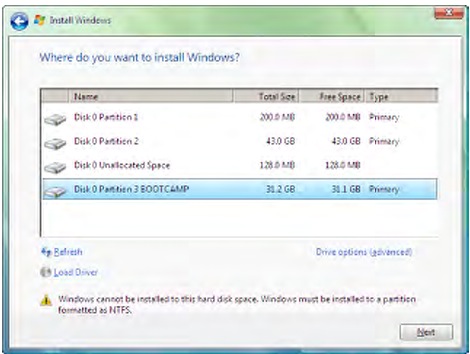Running Windows Programs on Your Mac using WineBottler
Will you agree with me if I said, “Being popular isn’t always better.”? However, popularity does provide some privileges like a wider choice of options and more freedom to choose.
If you are one of them and require the use of some Windows-only apps, you can still run them. Here are your options for running Windows programs with Mac:
- Boot your Mac computer into Windows using Boot Camp. Windows and all its apps will completely natively, but you have to go through the hassle of rebooting every time you want to switch OS.
- Create a virtual Windows environment using VirtualBox. Windows can run alongside Mac OS X, but the processing power used will be drastically high.
- Transform the Windows apps into Mac apps using WineBottler and run them Natively in Mac OS X. (And save yourself from spending several hundred bucks on a Windows license).
Open the Bottle and Pour the Wine

Wine is a free software application that aims to allow Unix-like computer operating systems to execute programs written for Microsoft Windows. Wine also provides a software library known as Winelib against which developers can compile Windows applications to help port them to Unix-like systems.WineBottler utilizes the Wine environment to port the Windows applications to work on Mac. The installation is an ordinary drag and drop procedure. However, please note that the disk image contains two files: Wine and WineBottler, and you have to put them BOTH at the Application folder.

You can add or remove prefixes from this window.



Then decide whether or not you want to create a self-contained app. If you check the box, you can use the resulting file on another Mac machines without the need to install Wine.
Before clicking the “Install” button, you can choose “Silent install” by checking the box. I honestly don’t know what this “Silent install” business mean. I’ve tried to check and uncheck the box during installation and did not see any differences.
Drum roll, please!
Now we’ll go through the installation process. I tried to install Crayon Physics (mentioned by Simon here).I chose the file, and click the “Install” button. The installation progress window appeared.



After the process is done, you can open the ported app the same way you open any other Mac app: by double-clicking it or by selecting it and press “Command + O”

The Glass Half Empty
I haven’t had the time to play with many installations but here are few things that I’ve picked up during the short encounter:- Not all Windows application can be ported to Mac. You just have to try it for yourself.
- Creating a self-contained file will result in a much larger sized file. In my experience, a 285MB self-contained app was produced compared to 86MB non self-contained app.
- You’ll mostly likely get better results from porting portable Windows apps. Check out this article about portable apps to know where to find a whole bunch of them.
- The processing power used by ported apps will depend on the type of each application you’re running but they will consume a considerable amount of juice from the system.
- Be careful not to break any laws (Copyrights, EULA, etc.) while performing the porting. You are responsible for your own actions.
- Ported apps will run under X11 (Applications > Utilities > X11), you must have that installed before beginning.





















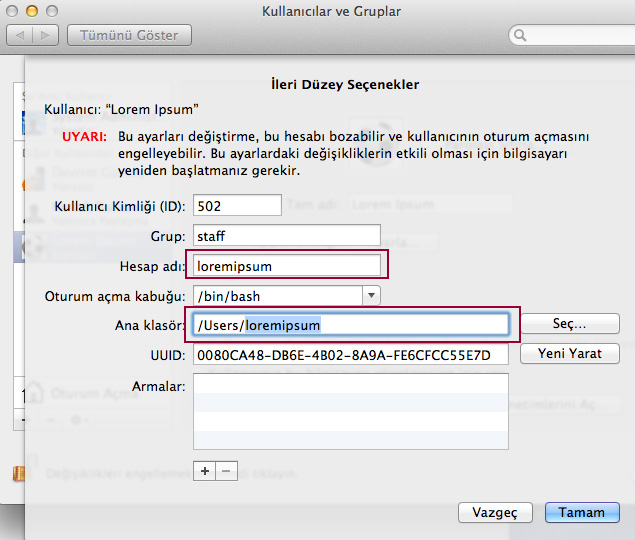












 Merhaba,
Merhaba,