Change email account settings
Update your email account settings when your email account password changes, your mail server or the security settings change, or when you want to customize settings, such as how your name is displayed to other people.
The settings you can change vary by account type. For example, if you’re using an Exchange account, only the Exchange server admin can change your name as it appears to other people.
- Click File > Account Settings > Account Settings.
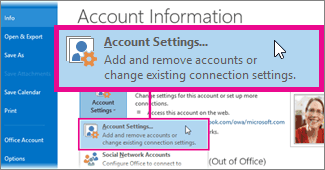
- Select the email account you want to change, and then click Change.
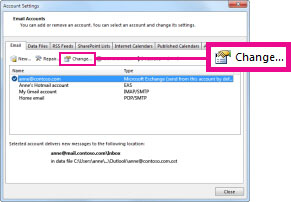
Update your email account password
If you want to change the password used to access your mail server, follow the instructions provided by your email account provider. After your password for the mail server changes, then change the password saved in Outlook.
- Under Logon Information, in the Password box, type your password.
- If you don’t want to be prompted to enter your email account password each time you send and receive messages, select the Remember password check box.If you select the Remember password check box, your account is accessible to anyone who has access to your Windows computer account.
Update your email address
Occasionally, your email address might change. For example, anne@contoso.com might become anne1@contoso.com. You can update the server setting in your account settings.
- Under User Information, in the Email Address box, type your email address.
- Click More Settings.
- On the General tab, under Other User Information, if you specified an email address in the Reply email address box, make sure it’s still correct. If you leave Reply email address blank, when people reply to your email, the address you entered in step 1 is used.
With an Exchange account, only your Exchange admin can update your email address.
Update your email server
Sometimes the server you connect to in order to receive and send email might change.
For example, your ISP notifies you the outgoing mail server is changing from outgoing.example.com tosmtp.example.com. You can update the server setting in the account settings. Your email provider can give you the correct server names.
- Under Server Information, in the Incoming mail server and Outgoing mail server boxes, type the server names. The name can be the same for both, but usually is different.
Change the way your name is displayed to other people
- Under User Information, in the Your Name box, type your name the way you want it to appear to other people.
With an Exchange account, only your Exchange admin can update your name.
Additional settings
Click More Settings, and then you can change the following (options vary by account type):
- On the General tab, under Mail Account, type the name you want to show in the Folder Pane and the Frombox (if you have added multiple email accounts).
- If you are using an IMAP email account, you can control when items are deleted. Under Purge Options, check or uncheck Purge items when switching folders while online.
- On the Folders tab, you can choose where mail you send from this account is saved.
- On the Outgoing Server tab, you can specify whether your outgoing SMTP mail server requires authentication. This is almost always required if your ISP allows you to send email messages through your ISP email account when you are not directly connected to the ISP network. For example, if you want to send an email message with your home ISP email account and you are away from home connected to your work network, you usually must select this option.
- On the Connection tab, you can configure how Outlook connects to the mail server.
- If you are instructed by your ISP or email admin to change the port numbers or encryption method used by your email server, you can make the change on the Advanced tab.Exchange accounts have these options:
- On the General tab, under Mail Account, type the name you want to show in the Folder Pane and the Frombox (if you have added multiple email accounts).
- On the Advanced tab, you can specify additional Exchange mailboxes to open. This can be used if another person has given you access to some of his or her Exchange folders or someone has granted you Delegate Access permissions.
- To reduce the size of your offline Outlook Data File (.ost), on the Advanced tab, click Outlook Data File Settings, and then click Compact Now.
- Security settings can be changed on the Security tab. Don’t change these settings unless instructed to do so by your Exchange admin.
- When you’re away from the office, Outlook Anywhere enables you to connect Outlook to your Exchange account from any Internet location without a using a virtual private network (VPN) connection. To turn onOutlook Anywhere, on the Connection tab, under Outlook Anywhere, check Connect to Microsoft Exchange using HTTP, and then click Exchange Proxy Settings. Your Exchange admin must enable this feature and provide you the proxy settings
https://support.office.microsoft.com/en-us/article/Change-email-account-settings-a197148c-fa4c-4f91-9153-8607a98d3fcf?CorrelationId=643da136-bc4d-45a9-a322-cc923f0b914a&ui=en-US&rs=en-US&ad=US