Microsoft Outlook for Mac 2011
[Editor’s note: This is a review of the final, shipping version of Microsoft Office 2011 for Mac. The software was provided to Macworld by Microsoft in advance of the suite’s general release.]Version 1.0
Outlook 2011’s Mailing List Manager, Scheduling Manager, and Rules implementation are mostly unchanged from Entourage. Otherwise, Outlook 2011 is all new. Anyone used to modern versions of Outlook on the PC, or for anyone on a Mac who needs to talk to Exchange, will find that Outlook 2011 will be kinder to you than Entourage ever was—as long as you're using Exchange Server 2007 or later. Outlook 2011 does not support the older HTTP-DAV connection method that Entourage used.Outlook 2011 is a Cocoa application; it doesn’t have a legacy of over 20-plus years on the Mac and doesn’t have the kind of code base that the other Office programs have. Moving forward, the Outlook development team will have an easier time than the other Office development teams with operating system compatibility. Unlike the rest of the Office 2011 suite, Outlook 2011 supports Mac OS Services (so did Entourage), and you get some of the basic niceties that Cocoa has.
Though I did no benchmark testing, Outlook 2011 feels faster than Entourage. Outlook 2011 launches minutes faster for me on the first launch of the day after a shutdown. Some of the user interface (UI) lags in Entourage while checking mail or doing other tasks never appeared or were far less annoying than in Entourage.
Cocoa magic aside, drag and drop in Carbon applications always works more intuitively. As a result, Outlook 2011 takes a step back when it comes to drag and drop. You don’t have to do the click-and-hold delay when dragging text, and dragging an attachment into a background Entourage mail window is a far simpler experience than doing so with Outlook 2011, where I had to bring the message window to the foreground and then drag the file from a Finder window in the background to the message window. I’ve seen the same behavior in other Cocoa applications—Cocoa just doesn’t do drag and drop as well as Carbon.
I tested Outlook 2011 in the same configuration that I use Entourage on a daily basis: six IMAP accounts total, with three accounts using SSL for both send and receive, two Gmail accounts, and one Exchange 2007 Exchange Web Services (EWS) account. Back-end servers run the gamut from MobileMe, Kerio, and Communigate Pro to Exchange 2007. I have over 70 IMAP rules, a handful of SMTP and Exchange rules, and too many Mailing List Manager rules to count. I also have an Exchange Calendar with gobs of public folders (I live by my to-do lists), and I have three separate Directory Service accounts that I use as part of my work.
The database
Entourage's database was a big file that changed constantly, which made for painful backups. The big news in Outlook 2011 is that there is a new way of dealing with Outlook items, and each item is stored as an individual file or files—however, there’s still a database.
Database: Outlook 2011 still uses a database, but Microsoft re-engineered the program so that the database isn't essential to storing data.
Time Machine support is a mixed bag. Because everything is in individual files, once you’ve done your initial backup, then any changes only require backing up those changes, (just make sure you exclude the Outlook 2011 database from Time Machine.) However, there’s no actual Time Machine integration, a la Apple Mail (). And due to the requirements of Spotlight and others, the deeper folder structure is incomprehensible. For example, to get to my signatures, the folder path is /Volumes/jwelch/Documents/Microsoft User Data/Office 2011 Identities/Main Identity/Data Records/Signatures/0T/0B/0M/0K/—not the things easy selective restores are made of.
The Outlook development team acknowledged that doing a partial restore, such as a single message or a single contact, would be quite tedious. In this release of Outlook, the restore is all or nothing, but a lot better than the state of Time Machine with Entourage. For anyone in a business or educational setting, where you’re using Portable Home Directory (PHD) sync, I noticed no problems with PHD sync at all. In a quick comparison, the synchronization works as it does for Apple Mail as long as you exclude the Outlook 2011 database.
Bringing in data from Entourage was a snap. Accounts, rules, signatures, e-mail, events, contacts, categories, and so forth, all imported without a problem on the first try. Importing from other programs was similarly pain-free. I also tried dragging a few thousand messages that existed only as .eml files into a folder in Outlook 2011; it took a while, but they all imported correctly. The only caveat about importing is that if the Entourage Database Daemon is not running, the Entourage import may fail. I did not test .pst file imports.
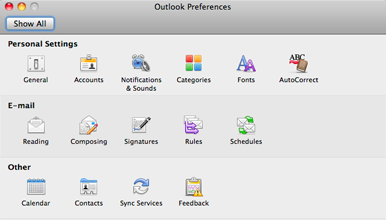
Preferences: Outlook 2011's account settings are now found in a new Preferences dialog box.
Another quibble is that the default compose setting can’t be set per account, so you can’t have one account that defaults to HTML and another that defaults to plain text. It’s a power feature and the Outlook development team said that it wasn't able to add it to the initial release. Other power features that are missing are the ability to add custom headers to e-mail messages, and the option to view the full headers of a message.
Gratifyingly, Outlook 2011 continues Entourage’s limited support for HTML e-mail. You can set basic options, such as font, font style, lists, indents, and alignment, but no flashing text or tables. If you were expecting a full-on HTML editor, it’s not happening in Outlook 2011. However, Outlook 2011 is better at handling received e-mail than Entourage, which had a tendency to do bad things to HTML e-mail when you forwarded it. Outlook 2011 finally lets you insert proper hyperlinks into an HTML message, something that Entourage couldn’t do unless you used Word as your editor. (I didn’t test to see if Word 2011 [] can be used as your e-mail editor.)
For attachments, Outlook 2011 can use Mac OS X’s Quick Look function to easily preview the attachment contents. While Outlook 2011 does have an updated junk mail filter, it’s still the same kind of filter as that in Entourage. It also seems to be unclear on the concept of “If someone is in my address book, then their messages aren’t junk”—I got inconsistent results.

Preview: You can use OS X's Quick Look to see an e-mail attachment.
The UI for managing IMAP folders has changed quite a bit. It’s actually part of the new Public Folders window, and this is where you now manage subscriptions to IMAP folders. Unfortunately, all you can do with this new UI is subscribe or unsubscribe to folders. There’s no way to get any of the properties of that folder, or share the folder (Outlook 2011 doesn’t support IMAP folder sharing), or even create a new folder here. You can create a new folder in the main mail view, but to have that option be only available for Exchange Public Folders in this window is frustrating, and hopefully this will change in a future update.
Calendar
Outlook 20011’s calendar contains some notable improvements on that in Entourage, such as better event displays, the ability to create multiple calendars (categories are still available), and more.If you have multiple calendars, then Outlook 2011 by default shows you a merged view for all calendars, local and Exchange. You can turn individual calendars on and off with ease. Categories are common across all calendars; there’s no way to have separate categories for each calendar.
One thing Outlook 2011 does that iCal could take a cue from is that if you have a specific calendar selected, the events for all other calendars fade out a bit. It’s a small feature, but very helpful when trying to keep track your calendars. By default, all calendars have the same color; if you want events to have different colors, you have to assign a category. One trick Outlook 2011 could stand to learn from iCal is the ability to change the calendar for an event from within the event itself.
Setting up events has changed a bit. There are now two different kinds of events: appointments and meetings. The difference? You invite people to meetings, not to appointments. This separation is a bit pedantic, since you can invite someone to an appointment, but when you do, it changes itself to a meeting. Do you really need two buttons for what is really the same UI? I’ll hazard that this is one of those “Outlook on Windows does this, so shall we” issues. It’s not evil, just tedious.
As part of the Ribbon UI change (I’ll specifically address the Ribbon later), there’s some handy controls added to Outlook 2011’s calendar, such as dynamic resizing of your calendar view if you’re viewing your calendar as a grid, in Day, Work Week, or Week mode. There’s no resizing for month other than resizing the window.

Calendar: Outlook 2011's calendar displays events recorded on your personal Outlook calendar, as well as events recorded to Exchange.
There’s also no Sync Services support for Events, so you can’t have Outlook 2011 talk to iCal that way. The Outlook team stated this was due to the complications in syncing events in a transparent manner, and so rather than ship with the same kinds of problems that marred Entourage’s Sync Services implementation, they decided to wait until they could guarantee better results. Microsoft plans to add calendar sync support in a future update.
Contacts
Contact management stays much the same, with any changes in the UI being more for the benefit of Outlook/Exchange than anything else. If you’re using Outlook 2011 with LDAP directory services, you can’t browse those directories, but the search works well. One complaint here is that Outlook 2011 assumes all directories are Active Directory (AD). If you’re using, say, Apple’s Open Directory, some things don’t show up correctly. Data like supervisor/supervisee information don’t show up if you aren’t using Exchange/AD, and you get an incorrect error message for that screen that there’s no directory service available—there is a directory service, just not AD. Providing directory/LDAP mapping information would be helpful in allowing system administrators to work around some of these issues.My test results with Exchange were odd. I could not get contact searches to work with Exchange 2007 in the Contact view, although they did work correctly for e-mail and meeting lookups as long as you sent from an Exchange account. If you sent from a non-Exchange account, Outlook 2011 never was able to correctly do lookups in the Exchange Global Address List (GAL). While GAL browsing is enabled when used against Exchange 2010, I was unable to test this, as I used Exchange 2007 for this review. (It is entirely possible my GAL issues were due to a configuration problems. Because the GAL searches didn’t work only in the Contact view or from the search field on the Outlook Ribbon, it was probably a problem with my network setup, not with Outlook itself. However, Outlook’s error messages were of no help, something that could and should be enhanced in future updates.)

Search Contacts: During this review, contact searches using the Contact view didn't work with Exchange 2007.
As with CalDAV, there’s no CardDAV support, so you are unable to use Outlook 2011 with Apple’s Address Book server or any other CardDAV server. As with CalDAV support, I hope to see CardDAV support in a future release. There are a lot of businesses running on CalDAV, CardDAV, and IMAP, and Outlook 2011 could be a great option for them if it extends its open standards support to CalDAV and CardDAV. Contact syncing via Sync Services worked well, with no noticeable issues.
Notes, Tasks, To-Dos
There’s not a lot of changes here; not a lot needed to be changed. Tasks and Notes sync with Exchange, and you can use public Task and Notes folders on an Exchange server. You can create local folders for both tasks and notes. If you have flagged an IMAP message as a to-do in, say, Entourage, those to-dos will show up correctly in Outlook 2011.Notes are extremely simplistic, which is fine. I did notice that although I can see the folder for Apple Mail To-Dos in Outlook, if I actually click on one, it shows up as a plain-text e-mail message with the warning that I am to do nothing to it, because it is managed by Mail. I was not able to see Mail’s notes.
AppleScript
Outlook’s AppleScript support has been almost completely revamped and reorganized, which leads to a mixed bag of results. Each major functional area has its own suite, including Tasks and Notes. There’s even a new Schedules suite. That’s nice, but there are a lot of changes that go along with this. For example, to get the selected message, you can no longer use “selection”; you have to use “current messages” or “selected objects.” Also, Outlook finally doesn’t add garbage characters on the end of HTML messages when you get the contents of an e-mail message.There are a lot of things that are read-only that shouldn’t be, like message, contact, and task folders. It would also be nice if you could explicitly set the contents of a message to HTML, rather than having that be derived from the contents. There’s no easy way to move or copy messages between folders.
On the upside, there’s now a Debug suite for Outlook 2011 that lets you run a small number of tests, including junk score testing. Unfortunately, the way the debug suite is set up, you can only see it in Late Night Software’s Script Debugger, not the default AppleScript Editor. (It may also be visible in Smile, but I don’t use Smile.) I love Script Debugger, but the debug suite is something that should be available to any AppleScript tool.
A huge downside for me is the elimination of the “part” element for e-mail messages. In Entourage, this feature made it trivial to pull just the HTML or plain-text content from an e-mail message. Without it, you have to do a lot of parsing of the message source. That’s a problem for quite a few of my scripts.
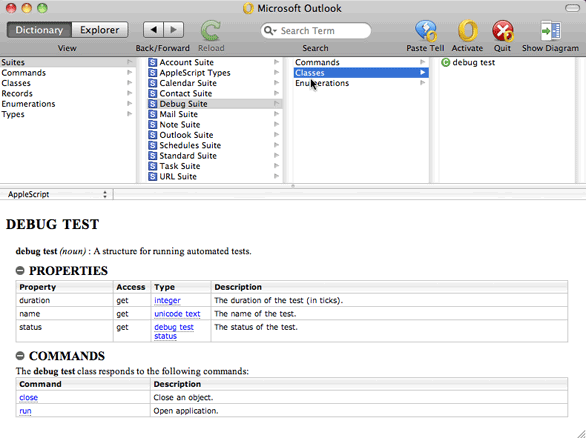
AppleScript: Outlook 2011's implementation of AppleScript is a good start, but it has room for improvement.
Before we move on: there’s no VBA in Outlook 2011. If you were counting on it, sorry. But seeing what a pain it has been for Outlook on Windows over the years, I regard this as a good decision.
Exchange support
Overall, the Exchange support in Outlook 2011 has gotten some major love over Entourage, even with the improvements in Entourage 2008 Web Services Edition (EWS). (I’d like to reiterate that I only tested Outlook 2011 against Exchange 2007.) Things that took multiple steps in Entourage, or never seemed to work right, especially with regard to scheduling, just worked in Outlook 2011. I did have some bumps, such as my problem with searching the GAL, but I attribute that to my setup. I was on the other side of the United States from the Exchange server I tested with. My setup was almost a worse-case scenario, and it still worked well. Given a more standard setup, I see the few problems I ran into just going away.I was impressed that with my setup, the autodiscover functionality for Exchange worked, and worked correctly. Since it was unable to detect a Kerberos KDC, it correctly defaulted to username and password authentication. Outlook 2011 finally fixes one huge Entourage annoyance: using Entourage with Exchange. If the connection to the Exchange server was interrupted, the only reliable way to get it back was to restart Entourage. That’s fixed in Outlook 2011.
You cannot set up Exchange Server Rules yet, but that is a limitation of EWS. Once the Exchange team updates EWS to allow that functionality, I’m pretty sure Outlook 2011 will also get it. Oh, and yes, Outlook only supports Exchange Web Services, so Exchange support is limited to Exchange 2007 and later. No Exchange 2003 or earlier, unless you’re using IMAP/SMTP.
That doesn’t mean you are locked into Exchange, or at least you won’t be for long. Kerio, makers of the Kerio Connect groupware server that runs on Mac OS X, Windows and Linux, recently announced that the next update to Kerio Connect, version 7.2 will have EWS support, and so will be able to support the Exchange functionality of Outlook 2011 (along with Entourage EWS and, presumably, the Exchange functionality in Mail, iCal, and Address Book). This is great news, as I run a Kerio Connect server, but it’s also great news for any company that doesn’t use Exchange but wants or needs that functionality. EWS support also greatly simplifies connecting Outlook on Windows to Kerio, since the old MAPI (Messaging Application Programming Interface) connector is no longer needed, just use EWS.
So Outlook 2011’s Exchange features will be of use to people not using Exchange as well, a win for all. One obvious note: Outlook 2011 is not a 100 percent feature-for-feature match with Outlook for Windows. It may never be, and I can think of a few things that would never be worth the effort to implement outside of Windows. But it is a solid improvement on Entourage, and I’ve no doubt it will continue to improve over time. Just keep your expectations realistic.
When comparing Outlook 2011 to Mail, iCal, and Address Book as an Exchange client, it’s no contest. Outlook wins, just as Entourage EWS won when I compared it to Snow Leopard’s Exchange integration. This should come as little surprise to everyone. Outlook 2011’s Exchange integration is at the heart of the program, indeed, improving that from Entourage EWS was a major requirement of Outlook’s development. In comparison, Snow Leopard’s Exchange integration is a convenience factor. It’s not designed to be a full-featured Exchange client, but to give you access to basic Exchange functionality for no additional cost. Just like Pages is a better word processor than TextEdit, Outlook 2011 is a better Exchange client than Mail, iCal, and Address Book.
The Ribbon
The Ribbon is a bit of a controversy. It’s a user interface element in all of the Office programs that sits at the top of the document window and provides quick access to the most commonly used tools. At first, because of my experience with Entourage, I hated it. I like to have a minimal UI. After using it for a while, I’ve changed my opinion. The Ribbon is a bit garish, but it does keep the options I use frequently right where I need them. It doesn’t get in the way and it takes up a minimal amount of space.Every keyboard shortcut I used with Entourage works as expected with Outlook 2011, which made the UI changes far easier to deal with. Also, unlike what you see in Office for Windows, the full Mac Menu Bar and its structure are still there, so if you like, you can collapse the Ribbon and use the menus and key commands.
My biggest complaint is that unlike in Windows, where you have the Quick Access Toolbar that was highly customizable, the Outlook 2011 toolbar is almost vestigial. The only commands it can have are Send/Receive, Help, My Day, Print, Undo, Redo, and Search. Personally, I yanked everything but Search—all the others I do via key commands.
Miscellaneous
The My Day program that allows you to track your daily list of upcoming tasks and appointments gets an update as well. It picks up a bit more functionality, some resizing improvements, and a general theme change. It doesn’t do much, but that’s by design, and it is handy for keeping your upcoming appointments and tasks accessible when Outlook 2011 is not running. I did run into a really persistent bug where even on blank installs, with no migration from earlier accounts, My Day’s window just would not appear.For users transitioning from Entourage, I had no problems with keeping both versions of the Database Daemon running, as due to the My Day "no window" bug, I had to use Entourage’s version of My Day. I used that with Outlook, and had no noticeable problems. I wouldn’t recommend keeping both Outlook and Entourage running simultaneously, but, for testing purposes, you can quickly switch between the two without having to remember to kill one or the other’s Database Daemons.
Macworld’s buying advice
Outlook 2011 is not a follow-on or new version of Entourage. It is a 1.0 program, that is a huge change from Entourage in almost every way. The number of Entourage behaviors preserved unchanged probably fit on the fingers of both hands, maybe with a toe or two. That’s neither bad nor good. It’s just different.Outlook 2011 is different enough that Entourage users will have to make big adjustments. Users from current versions of Outlook for Windows will probably have the fewest issues. As a 1.0 product, there are a number of feature holes and bugs that need to be fixed and fixed quickly, but none were major inhibitors. If you need an Exchange client on the Mac, Outlook 2011 is the king. It’s not cheap (being part of Office 2011), and there’s no way to just buy Outlook 2011, but if you need Exchange, or just want something more than Mail, iCal, and Address Book give you, Outlook is a no-brainer. With Kerio’s upcoming support for EWS, Outlook won’t be as tied to Exchange as it currently is.
Hiç yorum yok:
Yorum Gönder