How To create Windows 10 Bootable USB Drive using Rufus or Media Creation Tool (MCT)
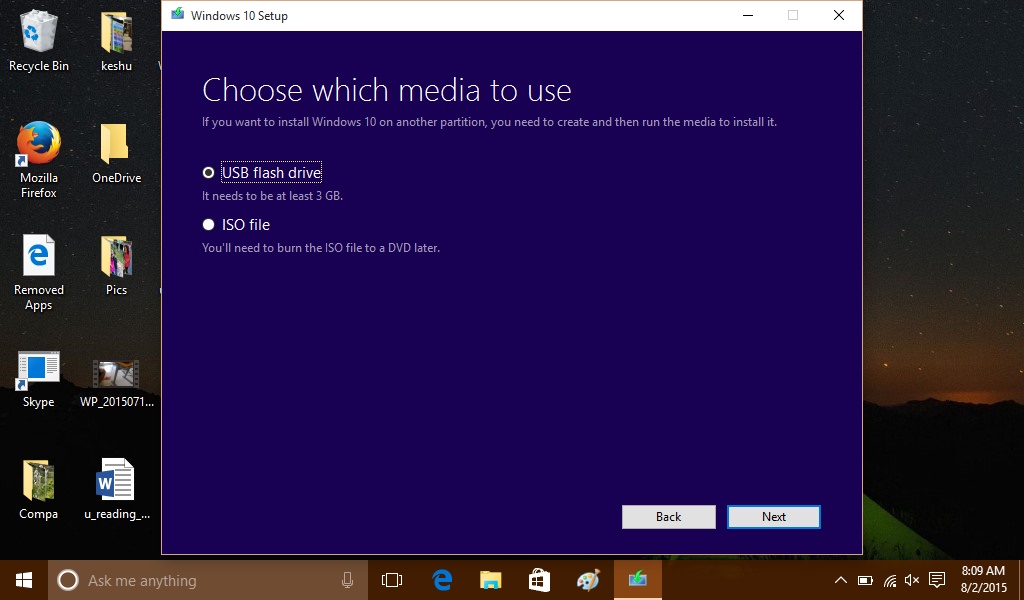
In this simple step by step tutorial we will tell you how to create Windows 10 Bootable USB Flash Driveusing either of Two methods: Using Rufus that works for any Windows 10 Build including Insider Preview builds and Media Creation Tool (MCT) that lets you create Bootable USB Windows 10 Drive for the Official general release Windows 10 Build.
Using Rufus (Method 1):
This works for any of the the Windows 10 Builds, officially released for everyone or even for Insider Preview Builds.
1) As the first step you need to download ISO for the Windows 10 Build you want to create Bootable USB drive for. You can check our downloads section for ISO download links for many Builds. For the Windows 10 official ISO download click here.
2) USB drive should ideally have minimum 4 GB for the Windows 10 32-bit version and 8 GB for the Windows 10 64-bit version.
3) Now Download Rufus (.exe file) to your desktop from here. Rufus doesn’t need any installation and the .exe file is ready to use.
4) Connect the USB Flash Drive to PC that you want to make Bootable
5) Run the Rufus .exe file, and click/tap on Yes if prompted by UAC.
6) Set Rufus using the settings below which are valid for both 32-Bit and 64-Bit Windows 10 ISO files.
- Device option: Select the USB flash drive you want to format
- Format Options:
- Check create a bootable disk using
- select the ISO Image option
- Click/tap on the Disk icon to navigate to and select your 32-bit or 64-bit Windows 10 ISO file
- Select Standard Windows installation
- Partition scheme and target system type: MBR partition scheme for BIOS or UEFI-CSM under
- File system: NTFS
- Cluster size: Default value (4096 bytes)
- Format Options:
- Check, Quick format
- Check, Create extended label and icon files
- New volume label: Any name that suites your taste
7) Tap / Click on start and click ok on the next prompt to confirm
8) Rufus will start creating the Bootable USB Drive and it may take around 5 minutes to accomplish this task or even more.

Hiç yorum yok:
Yorum Gönder