If you forgot the passcode for your iPhone, iPad, or iPod touch, or your device is disabled
Follow these steps if you've forgotten your passcode, or if a message says that your device is disabled.
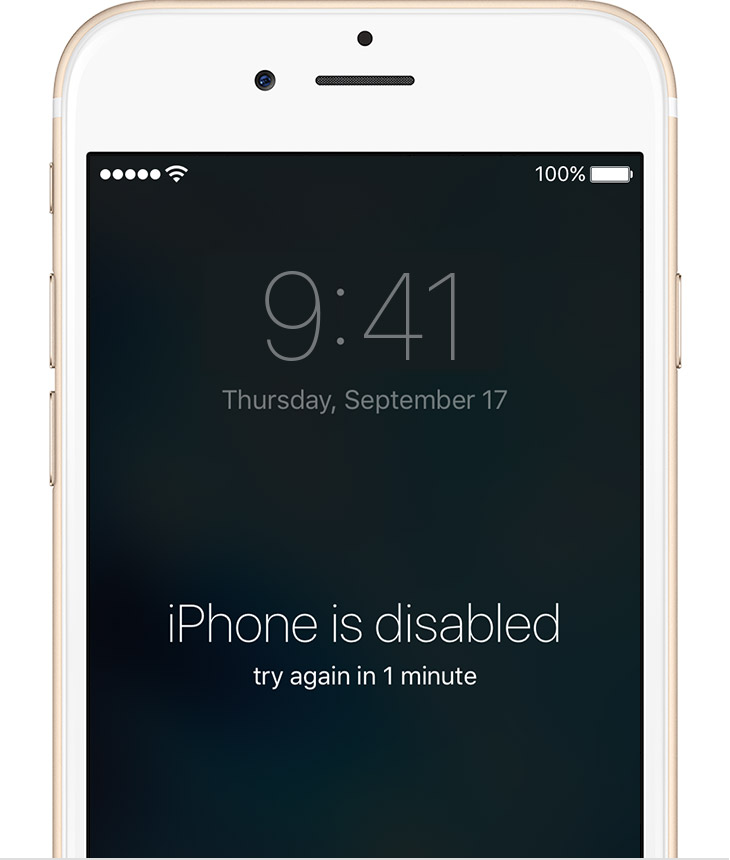
If you enter the wrong passcode in to an iOS device six times in a row, you'll be locked out and a message will say that your device is disabled.
Pick a way to erase your device
Unless you made a backup before you forgot your passcode, there isn't a way to save your device's data. You'll need to erase your device, which deletes all of your data and settings. Choose a way to erase:
Erase your device with iTunes
If you've synced your device with iTunes, you can restore your device.
- Connect your device to the computer you synced with.
- Open iTunes. If asked for a passcode, try another computer you've synced with, or use recovery mode.
- Wait for iTunes to sync your device and make a backup. If it doesn't, learn what to do.
- Once the sync and backup have finished,click Restore [your device].
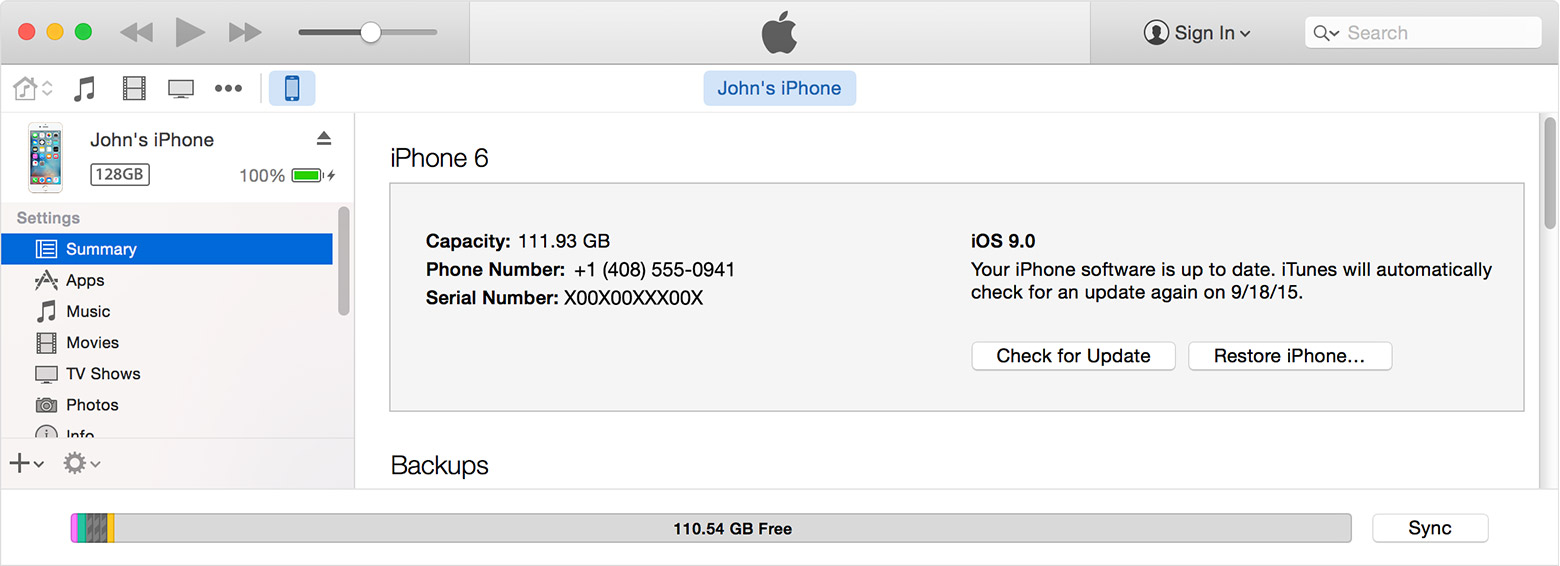
- When you reach the Set Up screen while restoring your iOS device, tap Restore from iTunes backup.
- Select your device in iTunes. Look at the date and size of each backup and pick the most relevant one.

Erase your device with iCloud
If you set up Find My iPhone on your iOS device or Mac, you can use iCloud to erase and restore it.
- From another device, go to icloud.com/find.
- If prompted, sign in with your Apple ID.
- Click All Devices at the top of your browser window.
- Select the device you want to erase.
- Click Erase [device] to erase your device and its passcode.
- Now you can either restore from a backup or set up as new.
If your device isn't connected to a Wi-Fi or cellular network, you can't erase it with Find My iPhone.

Erase your device with recovery mode
If you've never synced with iTunes or set up Find My iPhone in iCloud, you'll need to use recovery mode to restore your device. This will erase the device and its passcode.
- Connect your iOS device to your computer and open iTunes. If you don't have a computer, borrow one from a friend, or go to an Apple Retail Store or Apple Authorized Service Provider.
- While your device is connected, force restart it: Press and hold the Sleep/Wake and Home buttons at the same time. Don't let go when you see the Apple logo — keep holding until you see the recovery mode screen.
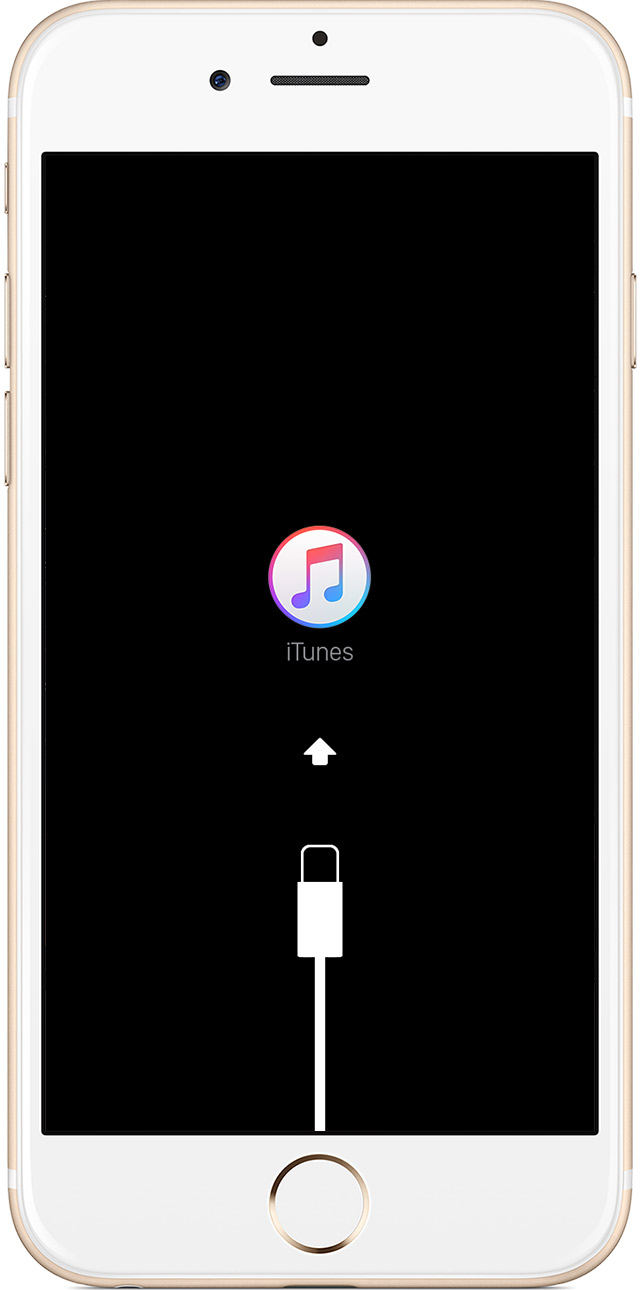
- When you see the option to Restore or Update, choose Restore.
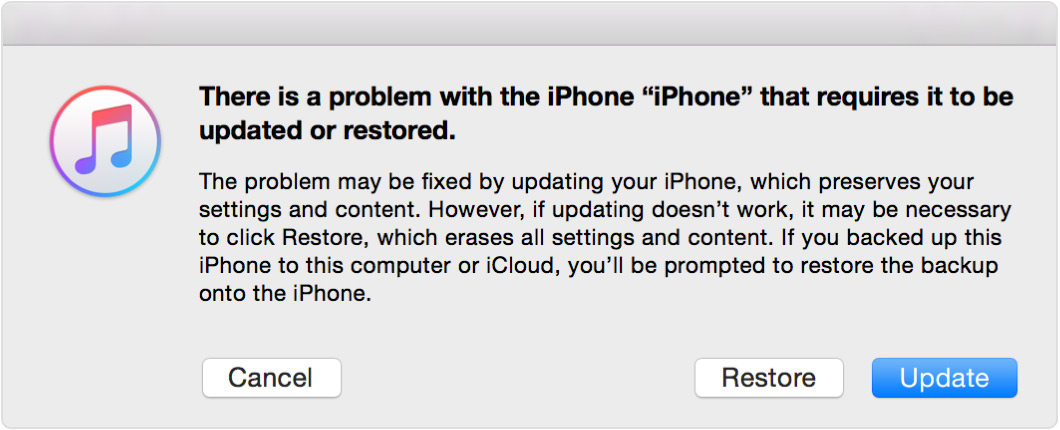
iTunes will download software for your device. If it takes more than 15 minutes, your device will exit recovery mode and you'll need to repeat steps 2 and 3. - Wait for the process to finish. Then you can set up and use your device.
https://support.apple.com/en-us/HT204306
Hiç yorum yok:
Yorum Gönder